HOIN Printer- The Global Professional Thermal Printer Manufacture and Service Provider.
What are the common troubleshooting steps for thermal printers?

Thermal printers are essential tools in retail stores, restaurants, and delivery services. But when they suddenly stop working, it can disrupt your business. If your printer isn’t printing, produces faint text, or keeps jamming, follow these simple steps to diagnose and solve the problem.
1. Power & Connection Check
●Ensure the printer is plugged in and powered on (look for indicator lights).
●If using a USB or serial cable, check that it’s securely connected to both the printer and your device.
●For Wi-Fi/Bluetooth models, verify the connection is stable (restart the router or reconnect if needed).
2. Paper Problems? Here’s What to Do
●Thermal printers require heat-sensitive paper—make sure it’s loaded correctly (check the manual for proper orientation).
●Replace the roll if it’s empty, old, or damaged.
●Avoid using damp or wrinkled paper, as it can cause jams or poor print quality.
3. Dirty Print Head? Clean It!
●Over time, dust and residue can build up on the print head (the metal strip inside the printer).
●How to clean it:
1. Use a thermal printer cleaning pen or a cotton swab dipped in rubbing alcohol (90%+ is best).
2. Gently wipe the print head and rollers—never use sharp objects!
3. Let it dry before testing.
4. Adjust Printer Settings
●If prints are too light/dark, adjust the darkness setting in the printer menu.
●Ensure the print speed matches your needs (faster speeds may reduce clarity).
●Update drivers (if connected to a computer) from the manufacturer’s website.
5. Fixing Paper Jams
●Turn off the printer before removing stuck paper.
●Pull the jammed paper slowly and evenly to avoid tearing.
●Check for small debris blocking the paper path.
6. Run a Self-Test
Most thermal printers have a built-in self-test function (usually activated by holding a button during startup). This prints a demo page to check if the hardware is functioning properly.
7. Still Not Working? Call a Pro!
If the issue persists after troubleshooting, contact a technician or the printer’s support team. Avoid disassembling the printer yourself—you might void the warranty or cause further damage.
Final Tip: Regular maintenance (cleaning, proper paper storage, and firmware updates) can prevent most common issues!
🔗 Learn more | Shop now | Contac us
Cyrus Guan
Mail:Cyrus.guan@hoinprinter.com
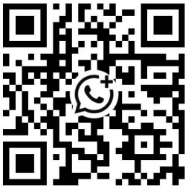


Contact us
















